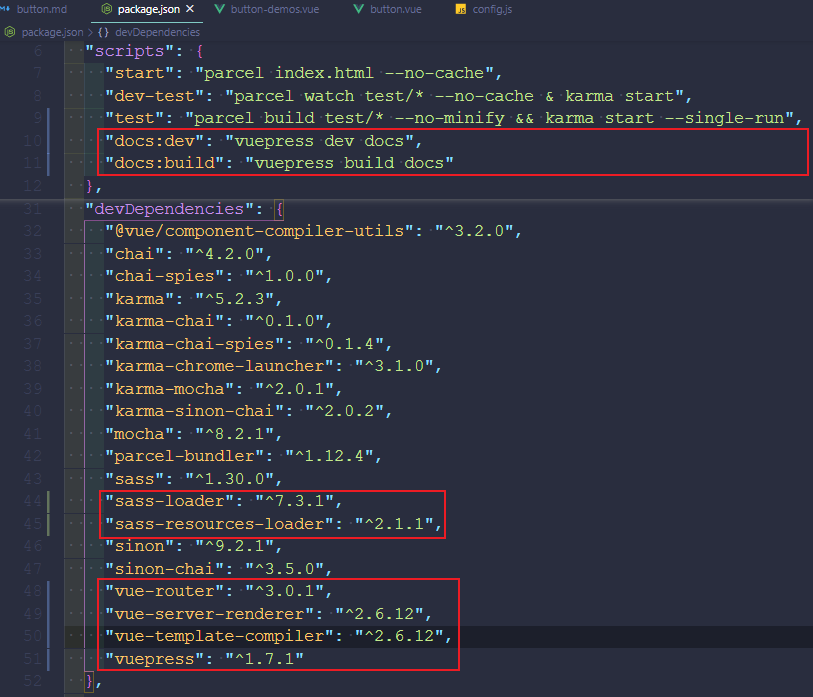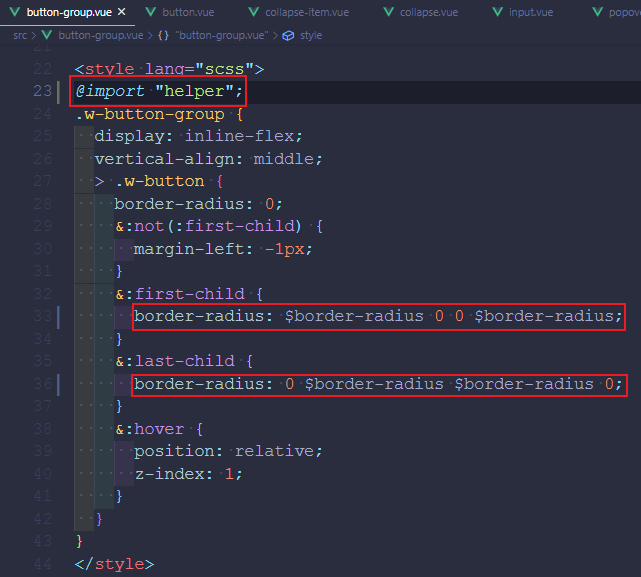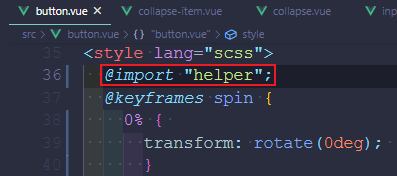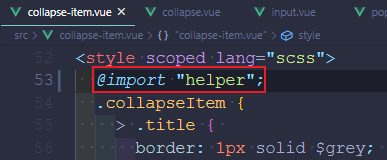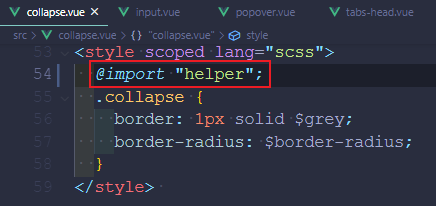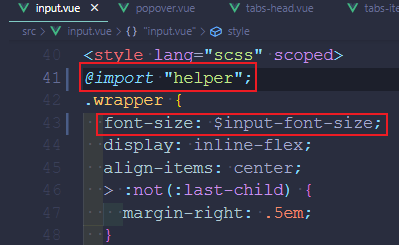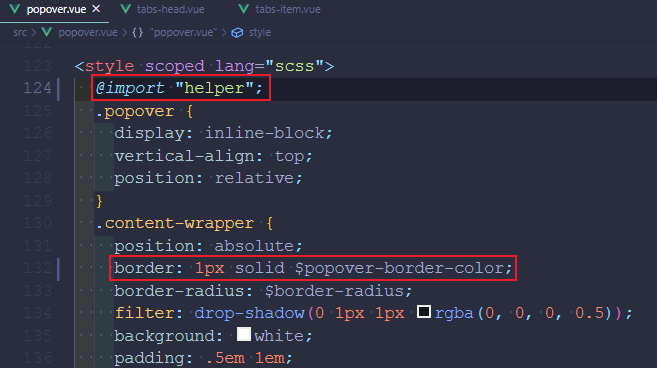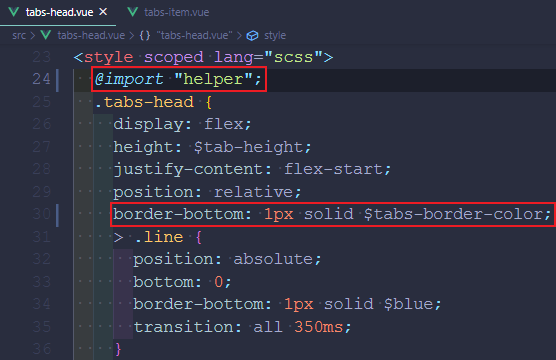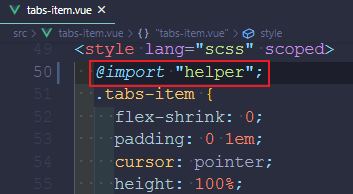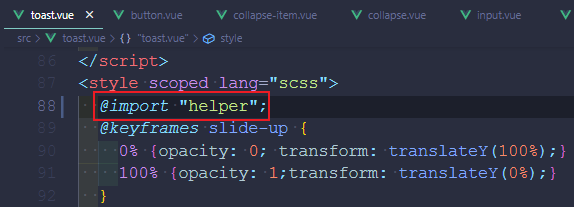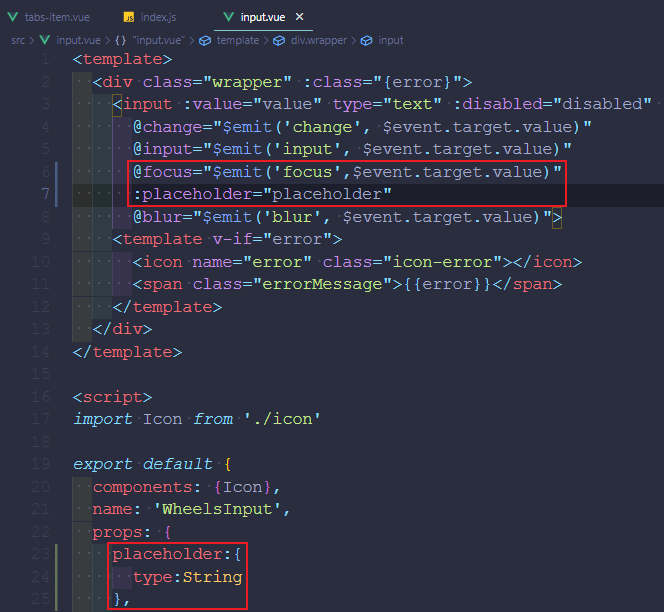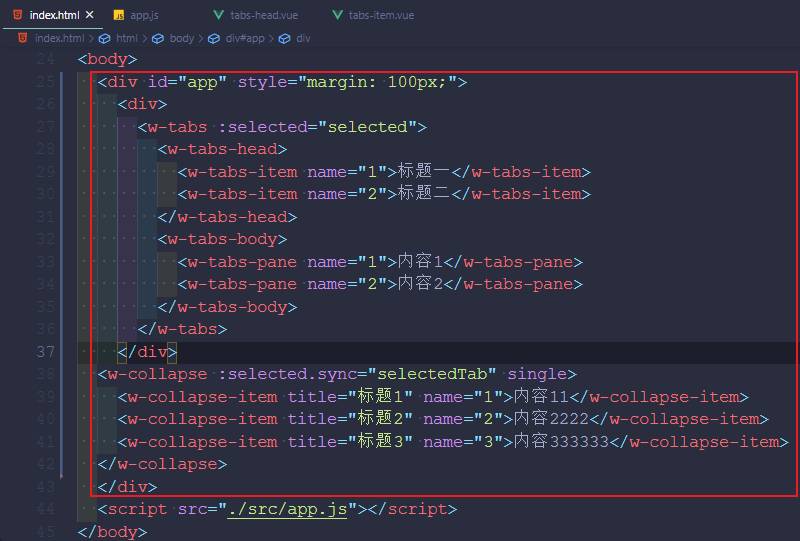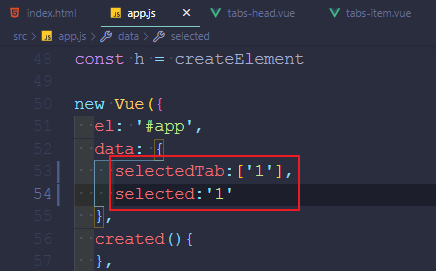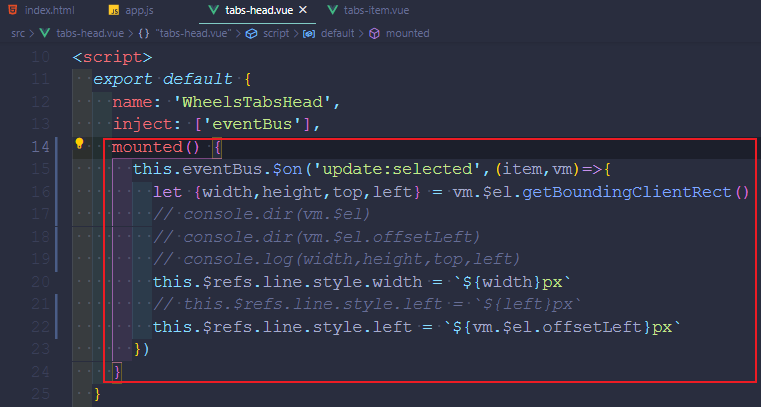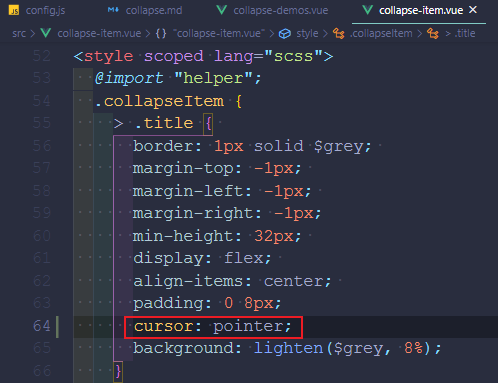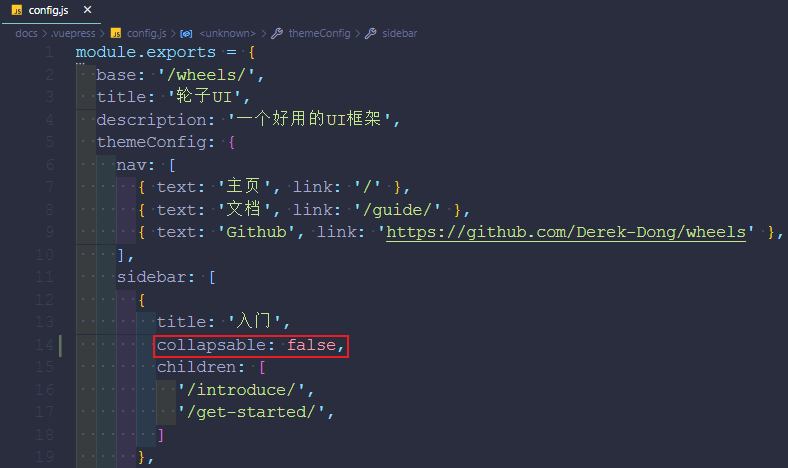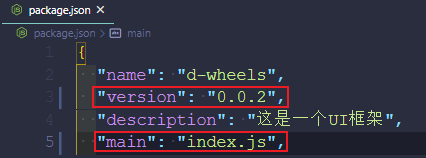1
2
3
4
5
6
7
8
9
10
11
12
13
14
15
16
17
18
19
20
21
22
23
24
25
26
27
28
29
30
31
32
33
34
35
36
37
38
39
40
41
42
43
44
45
46
47
48
49
50
51
52
53
54
55
56
57
58
59
60
61
62
63
64
65
66
67
68
69
70
71
72
73
74
75
76
77
78
79
80
81
82
83
84
85
86
87
88
89
90
91
92
93
| ---
title:快速上手
---
# 快速上手
### npm 安装
```bash
npm i --save d-wheels
```
### 开始使用
1. 添加 CSS 样式
使用本框架前,请确保整个项目的 CSS 开启了 border-box
```CSS
*,*::before,*::after{box-sizing: border-box;}
```
IE 8及以上浏览器都支持此样式
2. 引入 wheels
按需引入需要的组件,以达到减小项目体积的目的。
需要注意的是,样式文件要记得引入。
```js
import {Button, ButtonGroup, Icon} from 'd-wheels'
import 'd-wheels/dist/index.css'
export default {
name: 'app',
components: {
'w-button': Button,
'w-icon': Icon
}
}
```
**完整组件列表和引入方式**
```js
import Vue from 'vue'
import {
Button,
Icon,
ButtonGroup,
Input,
Col,
Row,
Layout,
Header,
Footer,
Sider,
Content,
Toast,
plugin,
Tabs,
TabsHead,
TabsBody,
TabsItem,
TabsPane,
Popover,
Collapse,
CollapseItem
} from 'd-wheels'
Vue.component('w-button', Button)
Vue.component('w-icon', Icon)
Vue.component('w-button-group', ButtonGroup)
Vue.component('w-input', Input)
Vue.component('w-row',Row)
Vue.component('w-col',Col)
Vue.component('w-layout',Layout)
Vue.component('w-header',Header)
Vue.component('w-sider',Sider)
Vue.component('w-content',Content)
Vue.component('w-footer',Footer)
Vue.use(plugin) // toast 组件的使用方法
Vue.component('w-tabs',Tabs)
Vue.component('w-tabs-head',TabsHead)
Vue.component('w-tabs-body',TabsBody)
Vue.component('w-tabs-item',TabsItem)
Vue.component('w-tabs-pane',TabsPane)
Vue.component('w-popover',Popover)
Vue.component('w-collapse',Collapse)
Vue.component('w-collapse-item',CollapseItem)
```
|